Plug Everything In
- Step 1: Connect the Y motor
- Step 2: Connect the water tubes
- Step 3: Check for leaks
- Step 4: Connect the Z-axis cables
- Step 5: Route the X2 motor cable and LED strip
- Step 6: Route all cables behind the electronics box
- Step 7: Plug everything in
- Step 8: Flash FarmBot OS to the microSD card
- Step 9: Mount the power supply
- Step 10: Plug FarmBot into the power source
- What’s next?
Power should still be disconnected
At this time, the FarmBot should not be plugged into any power source.
Step 1: Connect the Y motor
Route the Y motor cable through the slot in the cross-slide plate and connect it to the Y motor.
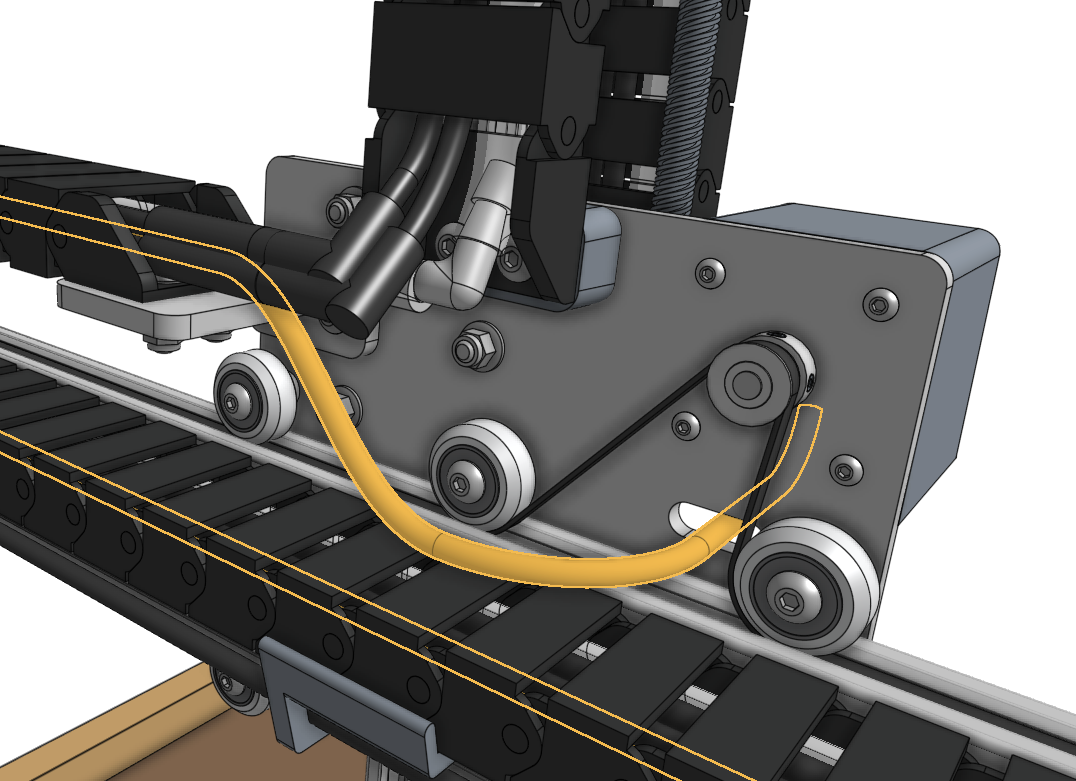
Step 2: Connect the water tubes
Connect the water tube coming from the y-axis cable carrier to the 90 degree barb and the barbed adapter above the solenoid valve.
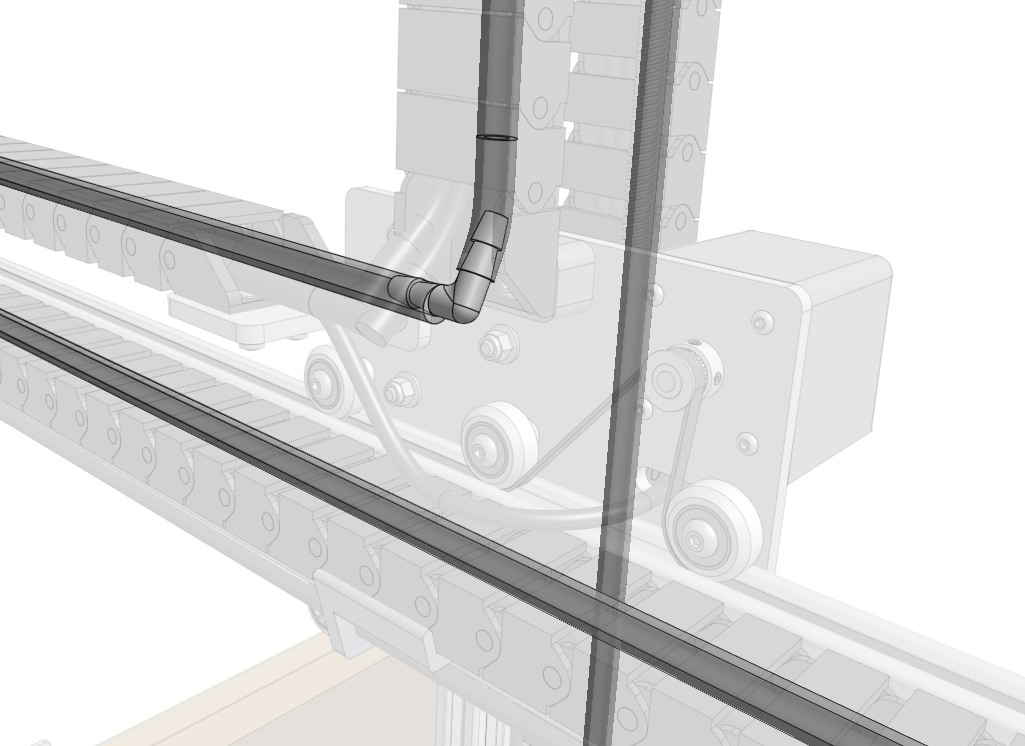
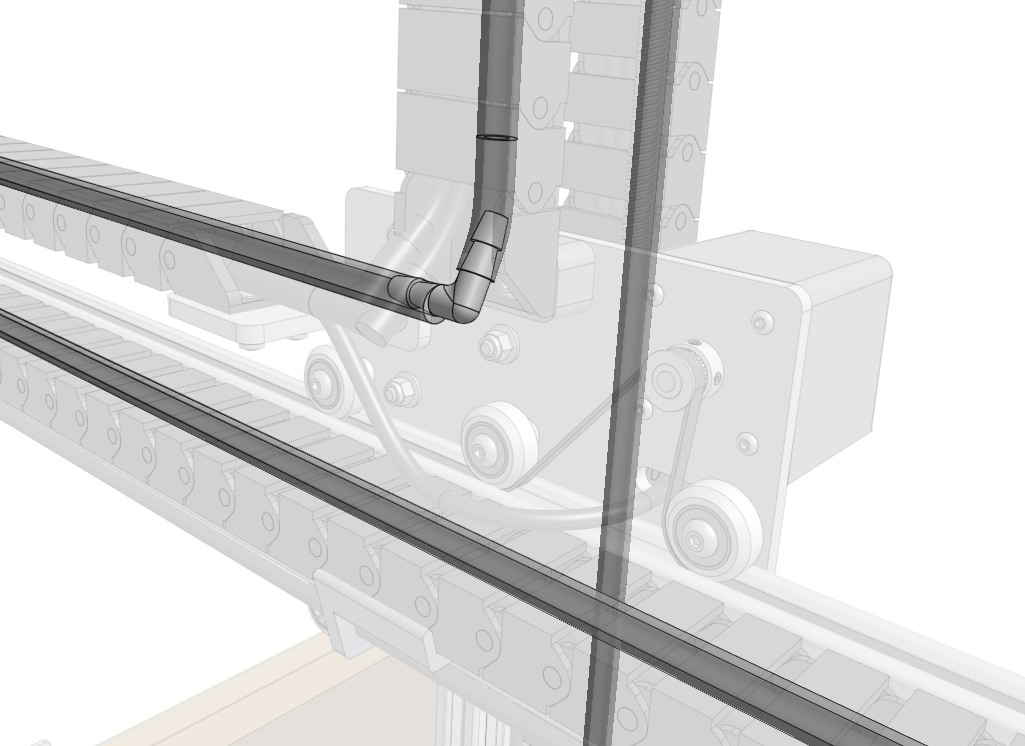
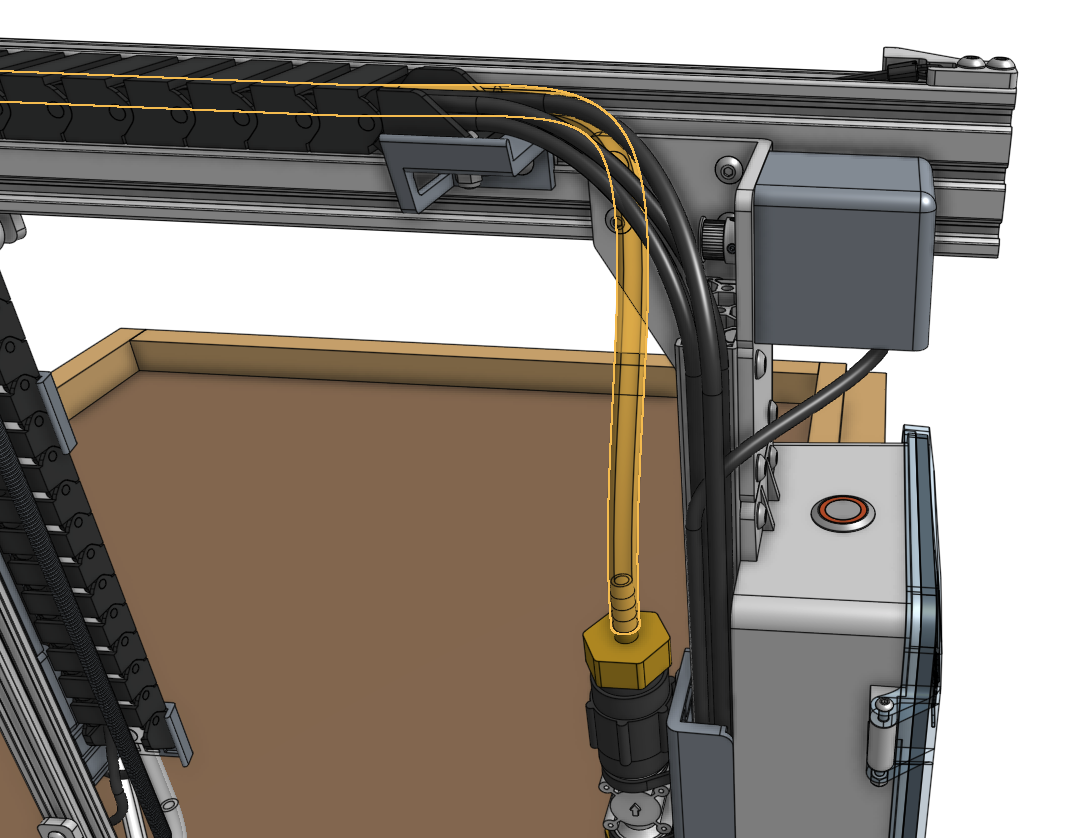
Connect the water tube coming from the top of the x-axis cable carrier to the barbed adapter below the solenoid valve.
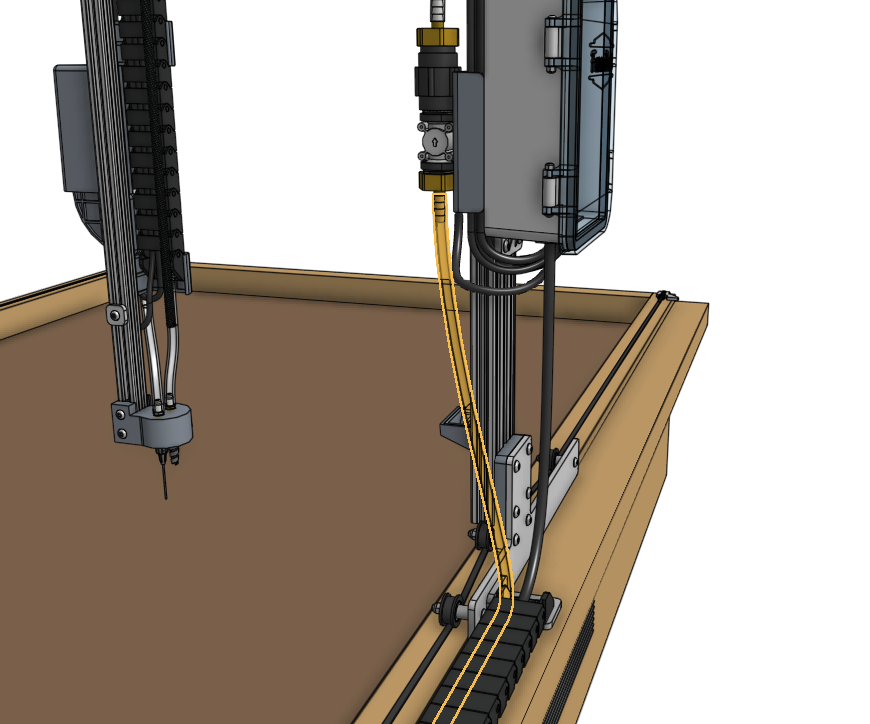
Screw the garden hose to barb adapter onto a garden hose of the appropriate length. Then connect the water tube coming from the bottom of the x-axis cable carrier to the garden hose to barb adapter.
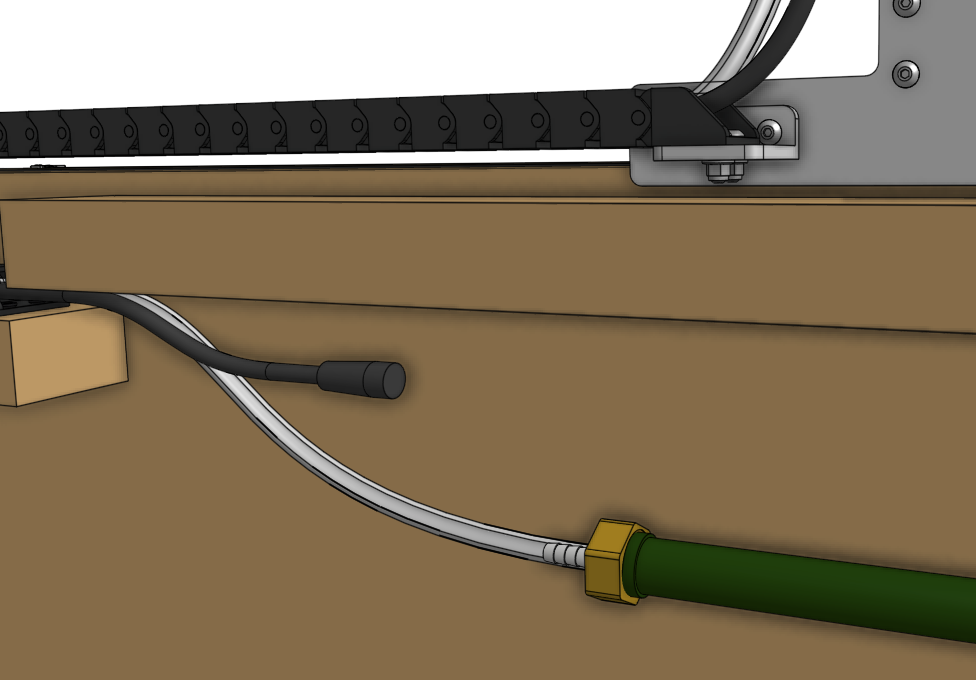
Step 3: Check for leaks
Turn on the supply of water at your garden hose spigot and check the FarmBot for any leaks. If your municipal water pressure is abnormally high, you may need to add zip-ties to the tube-to-barb connections to prevent the tubes from popping off. In rare circumstances you also may need to add plumber’s tape (PTFE tape) to the threaded connections at the hose or solenoid valve to prevent leaking.
Step 4: Connect the Z-axis cables
Connect the Z motor cables together, the camera cables together, and the vacuum pump cables together.
CAUTION: The camera and z motor cables use the same connectors
Note that the camera and Z motor cables use the same connectors. When connecting the ends coming from the y-axis cable carrier to the ends coming from the z-axis cable carrier, ensure you are connecting camera to camera and Z motor to Z motor.
You can check to see which cable is which by tugging on a cable on one end of the cable carrier and seeing which cable moves on the other end.
We strongly recommend you take your time with this step because a mistake could cause massive damage to your electronics.

Pay special attention that you fully insert the 90-degree connectors together. This may require a multi-step process of pushing together, slightly tightening the thumb screws, pushing together again, and tightening some more. See the video below for detail.
Step 5: Route the X2 motor cable and LED strip
Attach the X2 motor cable to the X2 motor. Then route the cable and the LED strip through the horizontal cable carrier supports along the gantry main beam.

Step 6: Route all cables behind the electronics box
Route all of the cables down between the solenoid valve mount and the electronics box. You may need to temporarily disconnect the solenoid valve mount from the extrusion to facilitate fitting all of the cables in the space.
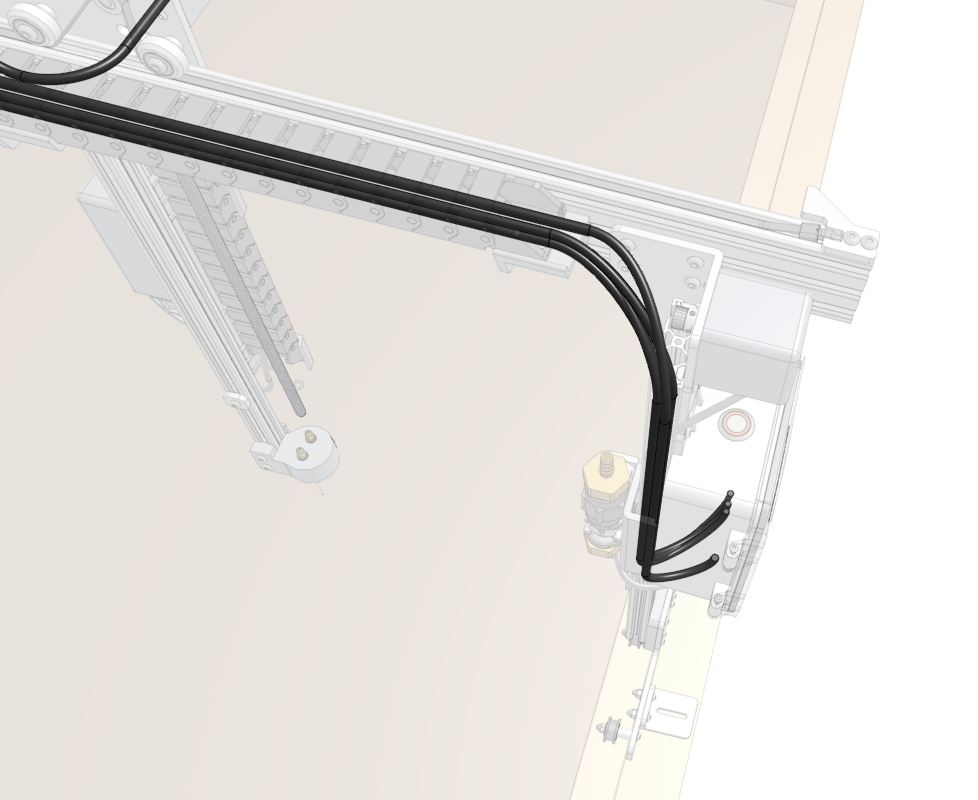
Step 7: Plug everything in
Power should still be disconnected
At this time, the FarmBot should not be plugged into any power source.
The diagram below illustrates the FarmBot Express electronics schematic. In the following steps you’ll connect each motor and peripheral one at a time, and finally the power supply.
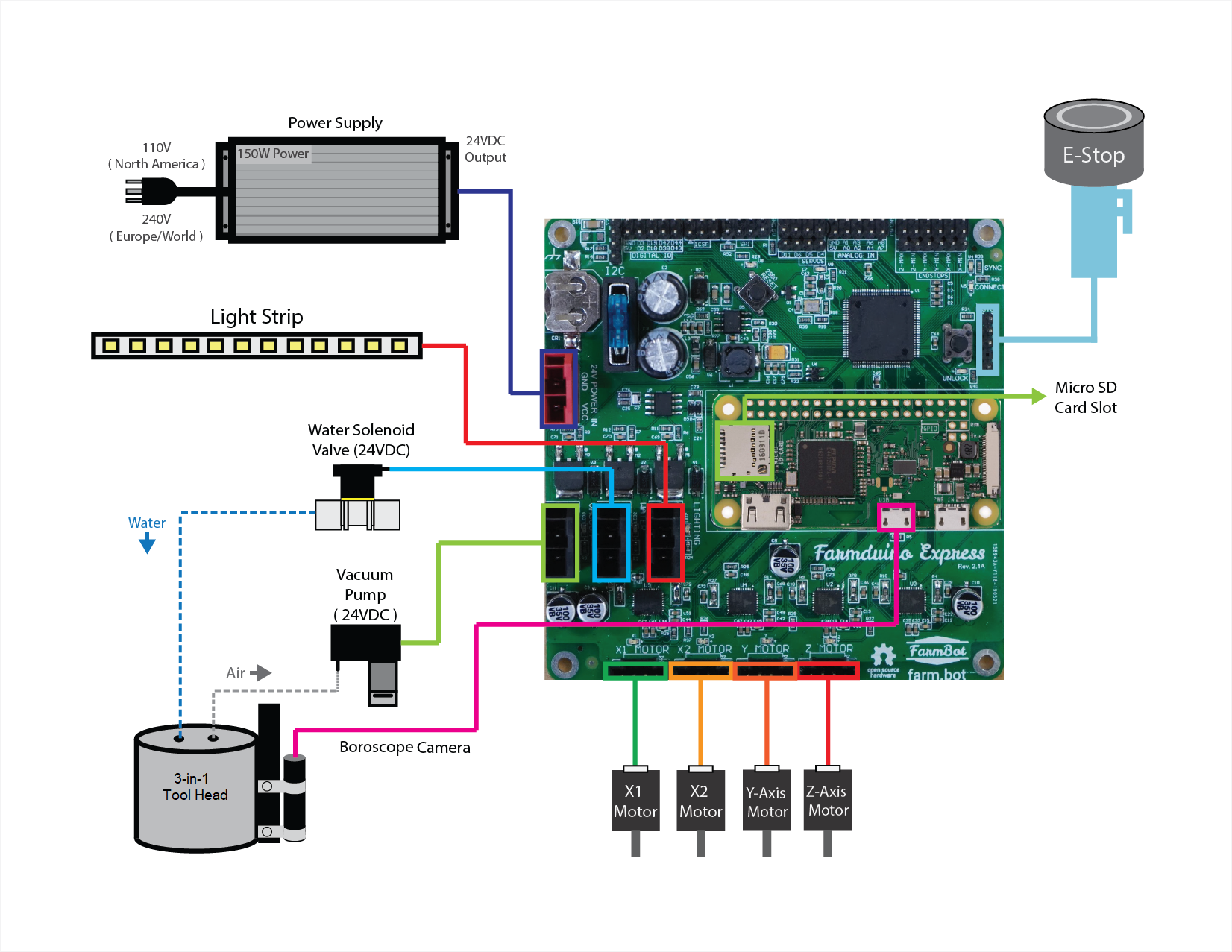
Connect the vacuum pump cable to the VACUUM connector on the Farmduino Express board.

Connect the LED strip to the LIGHTING connector on the Farmduino Express board.
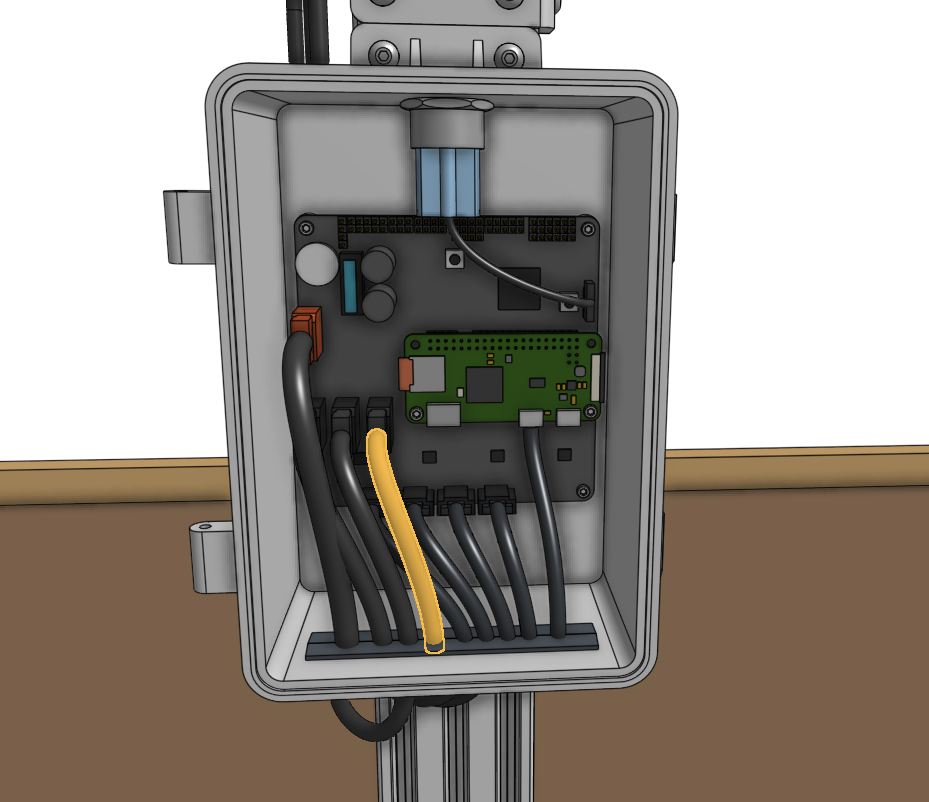
Connect the X2 motor cable to the X2 MOTOR connector on the Farmduino Express board.
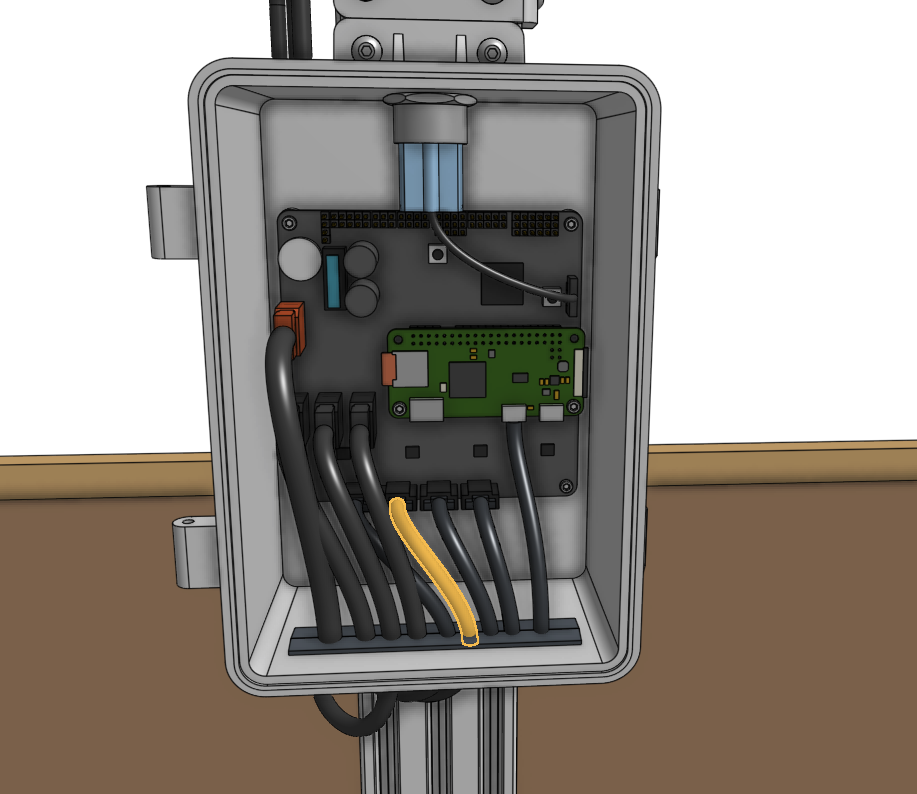
Connect the Y motor cable to the Y MOTOR connector on the Farmduino Express board.
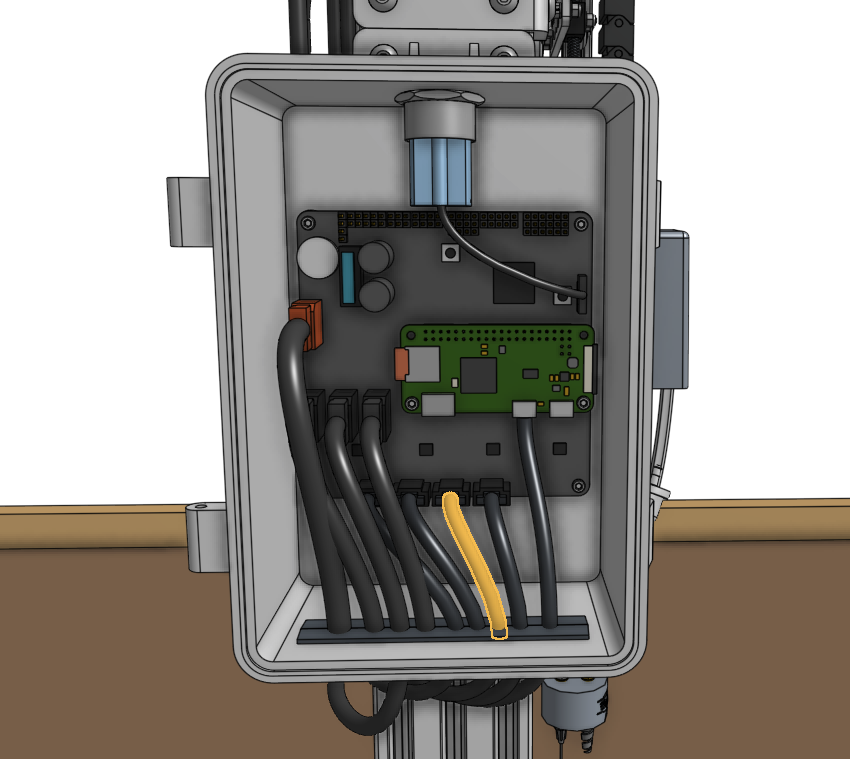
Connect the Z motor cable to the Z MOTOR connector on the Farmduino Express board.

Connect the camera cable to the left microUSB connector labeled USB on the Raspberry Pi Zero board.

Connect the power supply cable to the red 24V POWER IN connector on the Farmduino Express board.
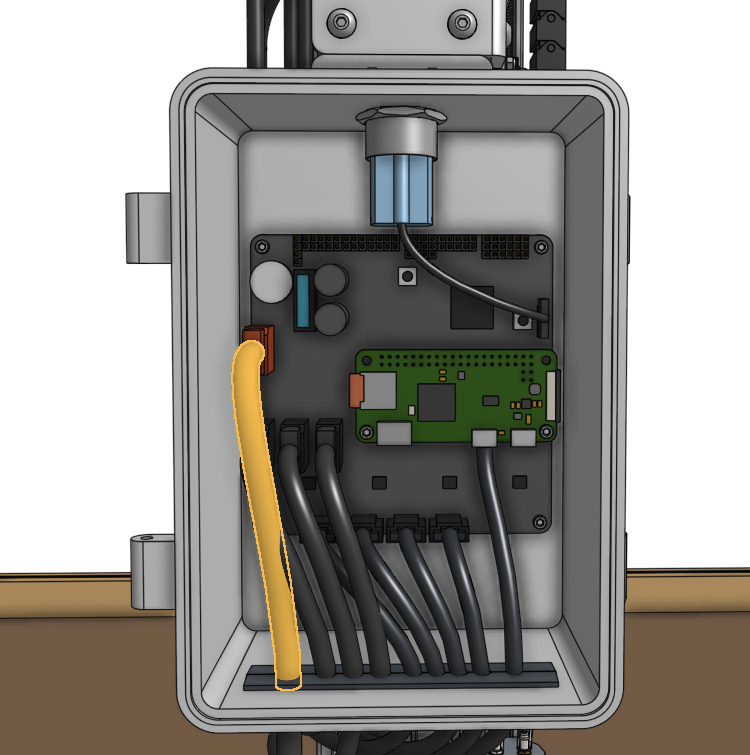
Step 8: Flash FarmBot OS to the microSD card
Remove the microSD card from the Raspberry Pi Zero and follow our FarmBot OS installation instructions to install the latest version of our software. Then reinsert the microSD card into the Pi.
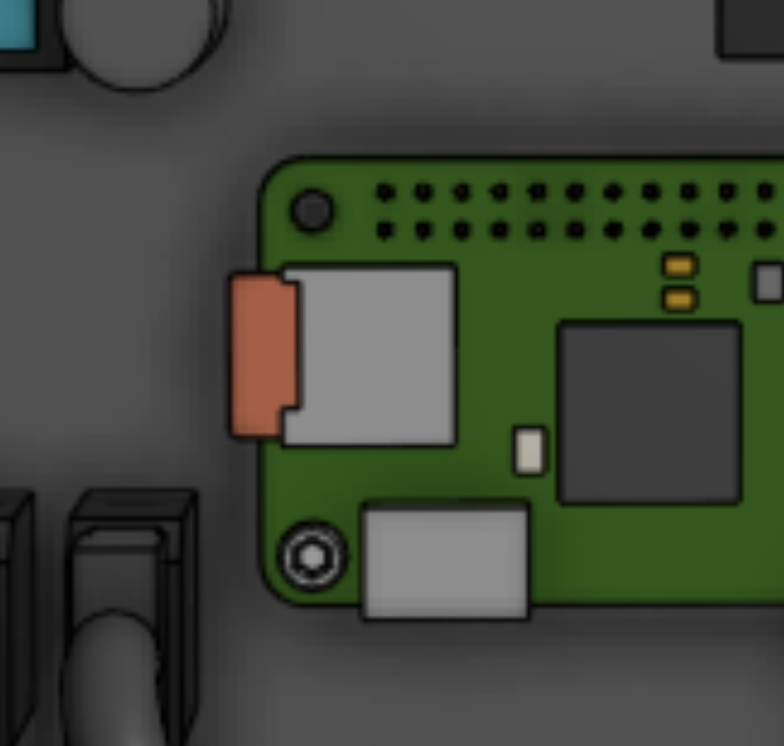
Step 9: Mount the power supply
Mount the power supply to the bed using four wood screws. Then connect the power supply’s output to the power supply cable.

Step 10: Plug FarmBot into the power source
Before plugging the power supply into an outlet or an extension cord, please read the precaution below.
Beware of electrical shock
Once you plug in the power supply, your system will be powered. Once powered, you cannot add, remove, or change any motor cables, peripheral cables, etc, or you risk frying the electronics and/or being electrically shocked.
If you need to make any changes, you must first unplug the power supply from the wall. This will minimize the risk of electrical shock and the potential to permanently damage your electronics.
If everything looks good, and you understand the precautions needed around powered electronics, go ahead and plug the power supply into a GFCI protected outlet.
If an appropriate outlet is not close enough to plug in directly, use an extension cord of the appropriate length and the green cord protector.


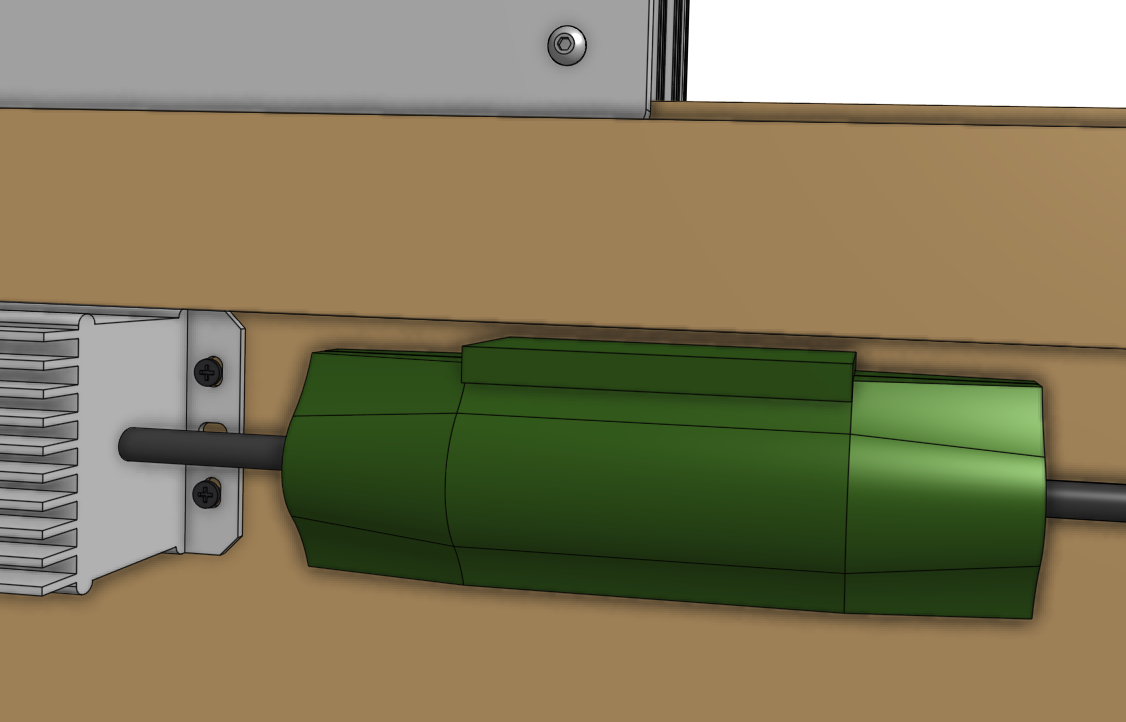
The mark of success
If all has gone well, the electronics should begin booting up and you can revel in the blinking lights!
Smell smoke or heard a loud pop?
If anything seems suspicious or hazardous, immediately unplug the power supply from the wall and contact us at contact@farm.bot.